Enjoy Spotify Music on iPod Nano/Shuffle
Enjoy Spotify Music on iPod Nano & iPod Shuffle
Nowadays, streaming music service is the dominant way of enjoying music. There are several options like Spotify, Apple Music, Amazon Music, Tidal, etc. you can choose from. As to their market share, depending on data and research from different companies, they may be slightly different. However, no matter which data you use, Spotify is absolutely the largest one as it has about 31% of global market share while the runner up Apple Music is only 15% which is no more than half of Spotify's.
Spotify is available on PC, Mac, iPhone, iPad, Android phones & tablets, PS4/PS5, Xbox One, some cars, TVs, smart watches and more devices with wireless connections. Spotify is also available on web player like Chrome, Firefox, Edge, Safari, Opera, etc. You may wonder whether Spotify music is available on iPod Nano or iPod Shuffle as iPod might be the most popular portable media player before. Though Apple has discontinued iPod Nano and iPod Shuffle in 2017, there are still lots of them in use. It's not strange that Spotify users may want to enjoy Spotify music on iPod.
Well, the answer may disappoint you. Though Spotify is available on some iPod Touch models, it's unavailable on iPod Nano or iPod Shuffle because they are not iOS devices, neither they can connect to WiFi network. iPod Nano/Shuffle can only play MP3, M4A, AIFF or WAV files, but Spotify songs are not in such formats. If you can convert Spotify songs to MP3/M4A/WAV, then you can enjoy Spotify music on iPod Nano/Shuffle.
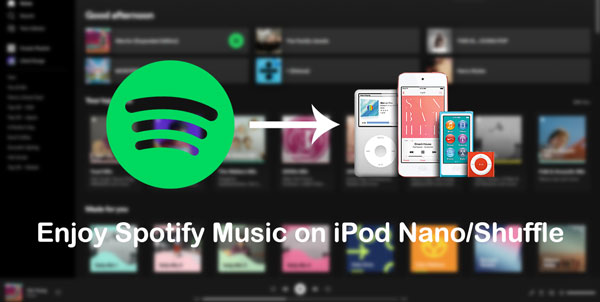
There are several ways to save Spotify Music as MP3 or M4A for your iPod Nano or iPod Shuffle, but all kinds of free tools including free audio recorder, free Spotify converter, browser extension for Spotify, etc., are either inefficient & time-consuming or not working any more. In this article, we will introduce professional & efficient software programs to convert Spotify Music to MP3/M4A for iPod, as well as introduce how to sync output files to iPod Nano/Shuffle with iTunes or Finder. Enjoying Spotify music on iPod Nano & iPod Shuffle is just as easy as a breeze.
- Part 1. iPod Nano/Shuffle Supported Audio Formats & iPod's Spotify Support
- Part 2. AudGeek SpotiTune Converter: Professional & Easy-to-use Spotify Music Converter
- Part 3. How to Convert Spotify Music to MP3 with AudGeek SpotiTune Converter
- Part 4. How to Sync Converted Spotify Songs to iPod Nano/Shuffle for Offline Playback
Part 1. iPod Nano/Shuffle Supported Audio Formats & iPod's Spotify Support
Both iPod Nano and iPod Shuffle was discontinued by Apple on July 27, 2017. Undoubtedly, before that time, iPod Nano and iPod Shuffle might be the most popular digital audio player. iPod Shuffle is only for audio playback and 4th generation is the last generation, while some generations of iPod Nano support both audio playback and video playback and 7th generation is the last generation. Though Apple has discontinued both models, there are still many users who are using them to enjoy music in daily life, iPod has become an integral part of some people's music life.
As to supported audio formats, iPod Nano and iPod Shuffle share the same formats as below.
- AAC (*.m4a) from 8kbps to 320kbps, your purchases from iTunes Store or downloads from other sources
- Protected AAC (*.m4p) from iTunes Store that was sold before March 2009
- MP3 (*.mp3) from 8kbps to 320kbps, MP3 VBR
- Audible (formats 2, 3, 4, Audible Enhanced Audio, AAX, and AAX+)
- Apple Lossless (*.m4a), AIFF (*.aiff), and WAV (*.wav)

Does iPod Nano or iPod Shuffle support Spotify? We know that Spotify Free users is not able download songs for offline playback, while Spotify Premium users can download songs for offline playback only within Spotify app. The downloaded songs are protected cache files encoded in Ogg Vorbis format. Both iPod Shuffle and iPod Nano don't support Ogg format or encoding. There is also no specially customized Spotify app for iPod Nano or iPod Shuffle, not to mention that iPod Nano/Shuffle are not equipped with iOS. What is more, Spotify and Apple are competing fiercely in music industry. That is to say, you cannot use iPod Nano or iPod Shuffle to enjoy Spotify music directly.
There are so many users who are using iPod Nano/Shuffle and Spotify at the same time, and many of them may ask how to enjoy Spotify Music on iPod? Well, the answer is simple and directly, you can use a professional Spotify music converter which can help you to convert Spotify music to iPod Nano/Shuffle supported audio formats like MP3, AAC (M4A), AIFF or WAV. Considering Spotify's audio quality and iPod Nano/Shuffle's capacity, MP3 or AAC (M4A) is more suitable.
Part 2. AudGeek SpotiTune Converter: Professional & Easy-to-use Spotify Music Converter
AudGeek SpotiTune Converter is a dedicated Spotify music converter which can convert Spotify songs, albums and playlists to MP3, M4A, WAV, AIFF, etc. It comes with intuitive and user-friendly interface, fast conversion speed, high-quality output, rich features and flexible options. It may be the best solution to help you enjoy Spotify music on iPod Nano and iPod Shuffle.
 AudGeek SpotiTune Converter: Convert Spotify Music for iPod
AudGeek SpotiTune Converter: Convert Spotify Music for iPod
AudGeek SpotiTune Converter is an ideal software solution to enjoy Spotify Music on iPod Nano and iPod Shuffle. Check its wonderful features as below.
- Convert Spotify songs, albums and playlists to MP3/M4A at 20X faster speed.
- Work with a built-in web player without Spotify app, support Free & Premium plans.
- Keep music information like title, album, artist, track number and artwork in output files.
- Rename output files by title, album, artist, track number, hyphen, space, etc.
- Sort output files into album, artist, album/artist or artist/album folders as you like.
Before purchasing, we highly recommend you download the free trial version to have a test first. The free trial version can only convert 3 files at a time and can only convert 3 minutes for each file. If you are satisfied with the features and output files, you can purchase a license to get a registration code, and unlock the limitations and enjoy all wonderful features.
Part 3. How to Convert Spotify Music to MP3 with AudGeek SpotiTune Converter
To convert Spotify songs, albums and playlists to MP3 or M4A for iPod Nano and iPod Shuffle, you don't need to install or use Spotify app as AudGeek SpotiTune Converter comes with a built-in web player. It can easily and efficiently convert Spotify Music to MP3 or M4A in a few clicks only. You don't have to be a Spotify Premium subscriber as Spotify Free is also supported as well, what is more, ads will be skipped automatically.
Step 1 Log in Spotify Account on AudGeek SpotiTune Converter
Launch AudGeek SpotiTune Converter after installing it, and you will see a built-in Spotify web player and "Log in" button as well as hint message at the upper right corner. Click "Log in" button to enter your Spotify account and password. If necessary, you can remember your account so that you don't need to log in your account every time you launch this program.
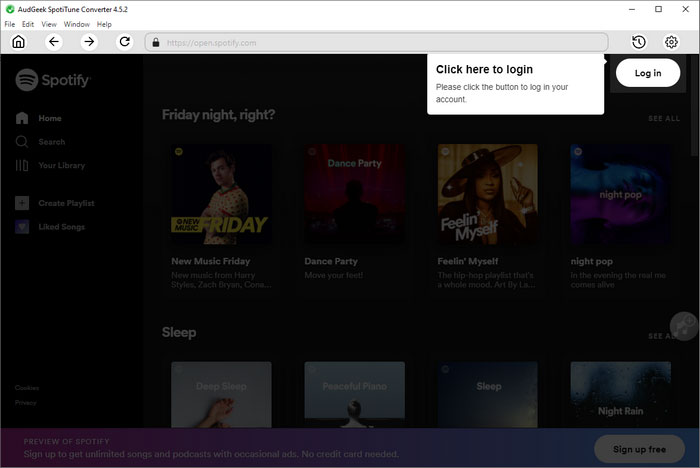
Step 2 Choose MP3/M4A output format
AudGeek SpotiTune Converter provides MP3, AAC (M4A), AIFF, WAV, FLAC and AUTO option as output formats. By default, AUTO option, which is actually 256kbps M4A, will be used. If necessary, you can click the gear icon at the upper right corner to open Settings dialog, and choose your favorite output format. iPod Nano and iPod Shuffle support MP3, M4A, WAV and AIFF, but considering the capacity and Spotify web player audio quality, we recommend you use 320kbps MP3 or 256kbps M4A.
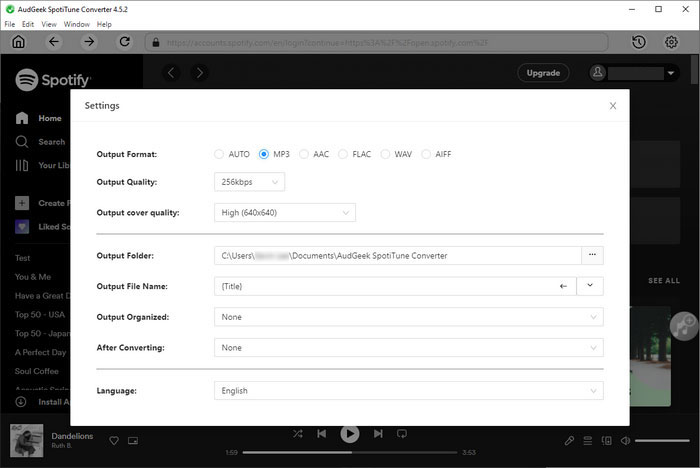
If necessary, you can change output folder, choose how to rename the output files and how to sort output files into folders. If you want to locate the output files after conversion, you can select "Open the output folder" in "After conversion" list.
Step 3 Add album or playlist to conversion list
Go back to built-in Spotify web player, open detailed page of your favorite album or playlist, and click "Add to List" button in the middle right, then all the songs in the album or playlist will be added to conversion list.
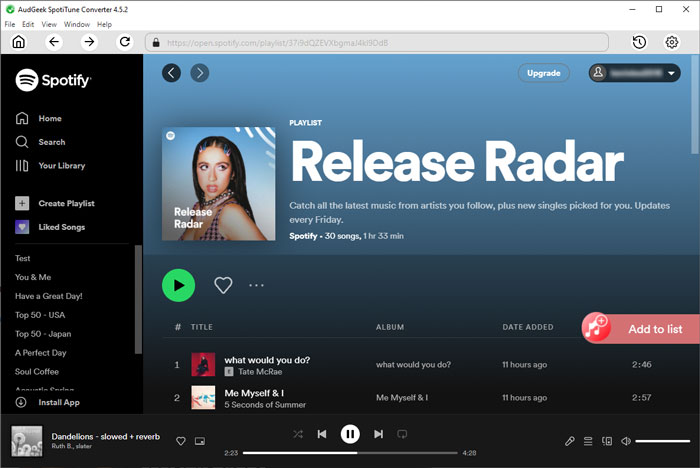
Step 4 Start Spotify music conversion
By default, all songs will be checked and you can check title, artist, album, duration and artwork. If there are some songs you don't want to convert, simply uncheck them. After choosing the songs, simply click "Convert" button to start Spotify music conversion. The Spotify Music converter can convert Spotify music at 20X faster conversion speed and you don't need to wait for a long time.
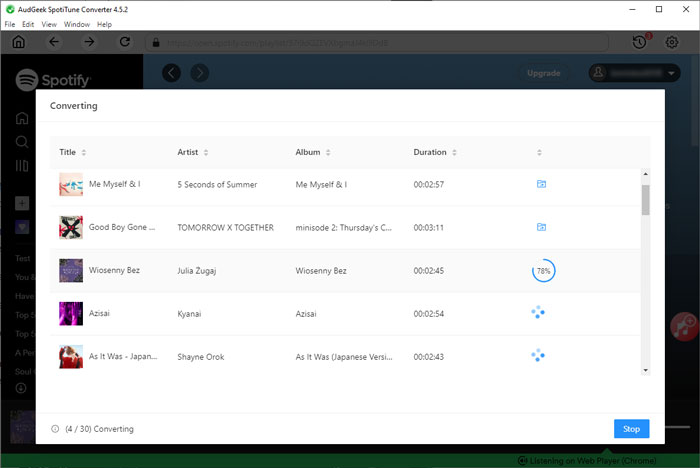
Once Spotify music have been converted to MP3 or M4A, you can open output folder, add the songs to iTunes music library or music app first, then sync the songs to iPod Nano or iPod Shuffle. In next part, we will introduce how to transfer the converted Spotify songs to iPod Nano/Shuffle.
Part 4. Sync Converted Spotify Songs to iPod Nano/Shuffle for Offline Playback
To sync the converted Spotify songs to iPod Nano or iPod Shuffle, you need to use iTunes on Windows and macOS up to Mojave 10.14.6, or use Finder on macOS Catalina 10.15 or later. However, no matter which OS you are using, you need to add the songs to music library of iTunes or Music app first.
Use iTunes to transfer the converted Spotify songs to iPod Nano/Shuffle on Windows or old macOS
Step 1: Launch iTunes, click menu "File" > "Add Files to Library..." and browse the output folder, then add the converted Spotify songs to iTunes library. If necessary, you can also create a playlist and add output songs to it. The songs can be found in "Recently Added" list.
Step 2: Connect your iPod Nano or iPod Shuffle to PC with a USB cable. Once iPod icon is displayed in the upper left of iTunes interface, click it to show the details.
Step 3: Click Music under iPod, check "Sync Music", select your favorite songs or playlists. After that, click "Apply" button to start transferring converted Spotify songs to your iPod Nano or iPod Shuffle.
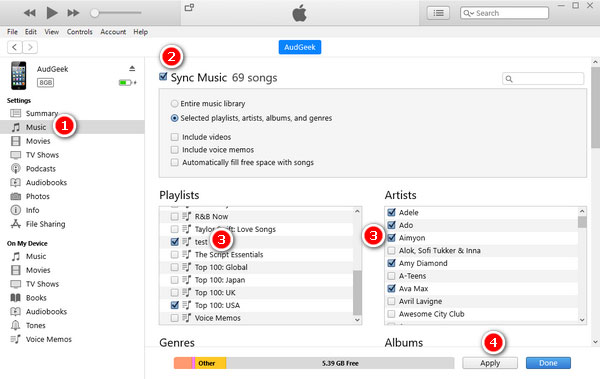
Use Finder to transfer the converted Spotify songs to iPod Nano/Shuffle on macOS
Step 1: Before using Finder, you need to add the converted Spotify songs to Music app. Launch Music app, click menu "File" > "Import" to add converted Spotify songs to Music app first. If necessary, you can create a playlist and add songs to it.
Step 2: Connect your iPod Nano/Shuffle to your Mac using a USB cable, for some Mac models, you may need to prepare a USB adapter in advance. Once iPod is connected, its name will be displayed in the left sidebar of Finder.
Step 3: Open Finder, click [iPod's name] on left sidebar, and you will see the detailed information of your iPod model. Then click Music tab, check "Sync music onto iPod", then choose to sync entire music library or selected artists, albums, genres and playlists. After selecting the songs, you can click "Apply" button to start transferring converted Spotify songs to your iPod Nano or iPod Shuffle.
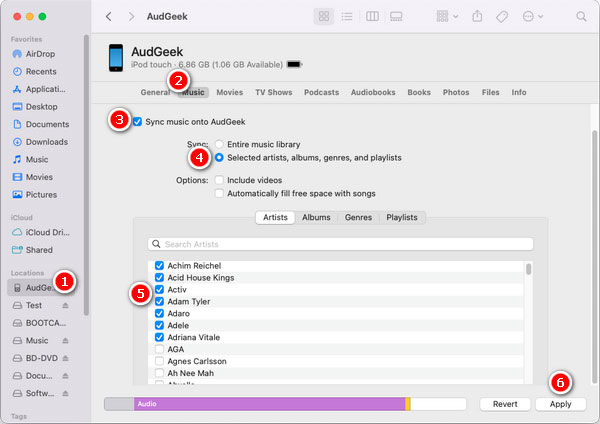
Once the syncing is done, you can disconnect the USB cable, and start enjoying songs on iPod. Though there is no direct way to enjoy Spotify music on iPod Nano or iPod Shuffle, we can reach this goal by using professional Spotify music converters introduced above.
There are also some third-party iPod transfer software programs you can use to transfer MP3/M4A files from computer to iPod Nano/Shuffle directly without using iTunes or Music app, however, they are paid software and cost extra fees. Some of them may only support iPod Touch and not support iPod Nano or iPod Shuffle. iTunes or Finder might still be a better choice because syncing is easy and fast as well.
Bottom line
With Spotify Premium, you can enjoy Spotify music offline on iPod Touch, iPhone and many more devices, however, iPod Nano and iPod Shuffle are not included in the long list. And no matter which device you use, you can only listen to Spotify music within Spotify app. There is no customized Spotify app for iPod Nano/Shuffle and iPod Nano/Shuffle is not capable of installing other app neither. However, we can easily convert Spotify music to MP3/M4A playable on iPod Nano and iPod Shuffle.
If you also want to enjoy Spotify songs on iPod on the go, do not hesitate to download AudGeek SpotiTune Converter and have a free trial.
