Spotify Free VS Premium
The Differences Between Spotify Free and Spotify Premium
There are different streaming music services. However, when talking about users and market share, undoubtedly, Spotify occupies the first place. According to professional research, Spotify has taken 31% of the global market share, compared to runner up Apple Music at 15%.
Spotify is available on PC, Mac, iPhone, iPad, Android phones & tablets, PS4/PS5, Xbox One, some cars, TVs, smart watches and more. Spotify also supports web player. You may know other streaming music services usually support similar range of devices and web browsers, so this is not the reason why Spotify has become the most popular streaming music service. In fact, Spotify Free, the free tier, help Spotify to attract millions of users all over the world. According to public data, at the end of 2021, Spotify had 406 million monthly active users, including 180 million premium subscribers and 226 million free users. That is to say, about 55.6% Spotify users are using Spotify Free.
Should you keep using Spotify Free or upgrade to Spotify Premium? The decision may not be that simple. Is escaping all the ads what you want? Or do you make use of all Premium features? Or you can't decide whether to upgrade to Premium only because you don't know the differences between Spotify Free and Spotify Premium? Below is a simple comparison chart of Spotify Free VS Premium on Spotify community, which may help you to learn the main differences.
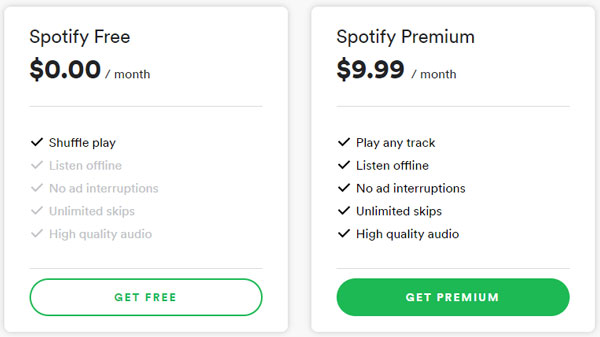
However, the comparison chart above doesn't include any details. If you want to learn the details, keep on reading this article. We will also introduce AudGeek SpotiTune Converter, a professional Spotify Music converter which can help you download Spotify songs, albums and playlists for offline playback on various devices including MP3 players from Spotify Free.
Part 1. Spotify Free VS Premium: The Detailed Differences You Should Know
The differences between Spotify Free and Spotify Premium can be explained in several aspects, including price, playback modes, ad-free listening, skip times, offline playback, accessible songs and audio quality. We will explain the details of each aspect. If you are using Spotify Free, you can decide whether you should keep using Spotify Free or pay to upgrade to Spotify Premium. If you have experienced Spotify Premium, you can also decide whether the Premium features is worth your payment or you should go back to Spotify Free.
1. Totally Free VS Flexible Premium Plans
Spotify Free is always Free unless Spotify decides not to provide Spotify Free any more. It's barely impossible for Spotify to revoke this free tier as it can attract many users and some of them are potential Premium users. As long as you can endure the limitations of Spotify Free, you can keep using it without paying a penny.
Spotify Premium actually includes several flexible plans, which are Spotify Premium Student, Spotify Premium Individual, Spotify Premium Duo and Spotify Premium Family. You can choose the most suitable one depending on your need.
| Spotify Plans | Free | Student | Individual | Duo | Family |
|---|---|---|---|---|---|
| Price | Free | $4.99/month | $9.99/month or $99/year | $12.99/month | $15.99/month |
| Account Numbers | No Limit | 1 | 1 | 2 (a couple under one roof) | 6 (family members living under one roof) |
| Free Period | No limit | 1 month free | 1 month free | 1 month free | 3 months free |
| Features | With different limitations | Ad-free music listening, play offline, on-demand playback, etc. Available only to students at an accredited higher education institution. | Ad-free music listening, play offline, on-demand playback, etc. | Ad-free music listening, play offline, on-demand playback, etc. | Ad-free music listening, play offline, on-demand playback, block explicit music, Spotify Kids (a separate app made just for kids), etc. |
2. Play on Shuffle VS Play on Demand (on mobile)
On desktop, with Spotify Free, you have the same playback modes as what you have on mobile and there is nothing different from Spotify Premium. You can use "play on shuffle", "play in order", "repeat the playlist", "repeat the specific song", etc. You can easily control the playback modes by clicking the first button and last button in the playback toolbar at the bottom of Spotify interface.

Things on mobile is different when using Spotify Free. If you listen to the personalized playlists including Discover Weekly, Daily Mix, Daily Drive, Daily Wellness, Release Radar, etc. in "Your top mixes" and "Made for you" section, which is chosen for you by Spotify’s machine learning algorithms, you can still use different playback modes as you like, and you can skip any songs you don't like.
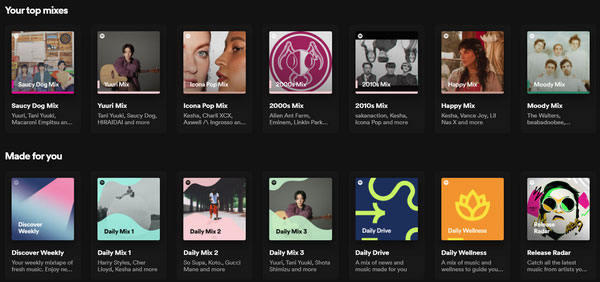
However, when using Spotify Free and playing the playlists, albums, or artists outside of the personalized playlists chosen by Spotify, you can only play the songs on shuffle and you can only skip songs 6 times an hour. With Spotify Premium, you can use any playback modes to play any songs in any order on mobile.
3. Skip 6 Times an Hour VS Skip Unlimitedly (on mobile)
This difference has been mentioned above. On mobile, with Spotify Free, you can only skip 6 times an hour when playing the non-personalized playlists. With Spotify Premium, you can unlimitedly skip any songs you don't like.
4. Ad-supported Listening VS Ad-free Listening
With Spotify Free, you will hear an advertisement after you play a couple of tracks. The advertisement is usually 30 seconds long, but sometimes it may be longer. It could be either audio or video. This limitation applies to Spotify desktop, Spotify mobile as well as Spotify web player. Maybe you can also say "Spotify Free is not really free" because companies are paying to Spotify to play the advertisements to free users.
Spotify can earn less money from the advertisements than subscription fees, so Spotify sets some barriers for Spotify Free users and encourage them to upgrade to Premium. Advertisement might be the most annoying interruption for users' listening experience, and many Spotify Free users upgrade to Spotify Premium only because they want to get rid of the interruption and obtain a smooth listening experience.
5. Online Playback Only VS Offline Playback
With Spotify Free, users can only play the songs with an internet connection, both WiFi connection and mobile data connection are OK. Spotify Free users can't download the songs to desktop or mobile for offline playback. However, with Spotify Premium, users can download any favorites songs under an internet connection in advance, then enjoy them offline when they are outside and can't connect to any internet.
When using Spotify Free on desktop or mobile, you can still see download icon in an album page or in a playlist page. However, if you try to download songs with Spotify Free, Spotify will tell you "Unlock downloads and other features with Premium".
![]()
6. 2-week Waiting VS Immediate Listening (for some new releases)
For the most part, both Spotify Free and Spotify Premium users can access to Spotify’s library of "over 90 million" songs and podcast titles. However, in the last few years, Spotify has also allowed artists to make their new releases exclusive to Premium subscribers for a 2-week period. This option depends on artists' decisions. That is to say, for some new releases, Spotify Premium users can enjoy them immediately once the songs are released, while Spotify Free users have to wait for 2 weeks.
If you are using Spotify Free, and you are a big fan for one or multiple artists who make their new releases exclusive to Premium subscribers, maybe upgrading to Spotify Premium is necessary.
7. 160kbps VS 320kbps
Audio quality is another main difference between Spotify Free and Spotify Premium, though both tiers are using Ogg Vorbis encoding. On Spotify desktop or Spotify app, Spotify Free users can enjoy a maximum bitrate of 160kbps while Spotify Premium users can enjoy up to 320kbps. No matter which plan you are using, there are some audio quality options in the settings. You can choose one depending on your internet connection speed or your own requirement.
When using Spotify web player, Spotify Free streams audio at 128kbps AAC while Spotify Premium is 256kbps AAC.
| Spotify Tier | Spotify Free | Spotify Premium |
|---|---|---|
| Audio quality options (desktop or app) | Automatic: Dependent on your network connection Low: About 24kbps Normal: About 96kbps High: About 160kbps |
Automatic: Dependent on your network connection Low: About 24kbps Normal: About 96kbps High: About 160kbps Very High: About 320kbps |
| Audio quality options (web player) | 128kbps AAC | 256kbps AAC |
On desktop, mobile or tablet, you can easily find Audio Quality options from Settings. When using Spotify Free, "Very High" is still available in the drop-down list, and if you choose it, "High" option will be automatically selected because "Very High" is only for Spotify Premium users. When using Spotify web player, audio quality setting is not available.
Part 2. AudGeek SpotiTune Converter: Bypass Some Limitations of Spotify Free
AudGeek SpotiTune Converter is a professional Spotify Music converter with intuitive and user-friendly interface, fast conversion speed, high-quality output, rich features and flexible options. By converting Spotify to MP3/M4A/WAV, you don't need to endure some annoying limitations any more with Spotify Free.
 AudGeek SpotiTune Converter: Efficient Spotify to MP3 Converter
AudGeek SpotiTune Converter: Efficient Spotify to MP3 Converter
AudGeek SpotiTune Converter can convert Spotify songs, albums and playlists to high-quality MP3, M4A, WAV for offline playback on various devices, regardless of Spotify plan you are using.
- Convert Spotify songs, albums and playlists to MP3/M4A/WAV at 20X faster speed.
- Work with a built-in web player without Spotify app, support Free & Premium plans.
- Keep music information like title, album, artist, track number and artwork in output files.
- Rename output files by title, album, artist, track number, hyphen, space, etc.
- Sort output files into album, artist, album/artist or artist/album folders as you like.
Before purchasing, we highly recommend you download the free trial version to have a test first. The free trial version can only convert 3 files at a time and can only convert 3 minutes for each file. If you are satisfied with the features and output files, you can purchase a license to get a registration code, and unlock the limitations and enjoy all wonderful features.
Spotify Free Limitations You can Bypass by Converting Spotify Music
By converting Spotify songs to MP3, M4A or WAV, some Spotify Free limitations can be easily bypassed if you use another audio playback software or app like VLC Media Player or default music app on your PC, Mac, iPhone, iPad or Android devices.
- Playback Modes: You can play the output files in any order as you like. You don't have to play on shuffle.
- Skip Times: You can skip any songs when playing the output files.
- Offline Playback: You can copy or transfer the songs to your smart devices or MP3 players for offline playback.
- Ad-free Listening: You don't have to be interrupted by ads when playing the output songs.
However, if you are using Spotify Free, even you convert the songs to MP3, M4A, WAV, etc., for those Spotify Premium exclusive releases, still you don't have access to them. As to output quality, though you can use 256kbps M4A or 320kbps MP3 as output, however, the input source of Spotify Free is 160kbps Ogg or 128kbps AAC, the audio quality of the output files can't be better than the input source.
If you upgrade Spotify Free to Spotify Premium, undoubtedly, AudGeek SpotiTune Converter can also convert Premium exclusive releases and create real 320kbps MP3 or 256kbps M4A.
Part 3. How to Download Spotify Songs for Offline Playback Regardless of Your Spotify Plan
AudGeek SpotiTune Converter can download or convert Spotify songs, albums and playlists to MP3, M4A or WAV files in only a few clicks. You don't need to install Spotify app, neither you need to join Spotify Premium plan. Spotify Free is supported as well and ads will be automatically skipped. Just make sure you have a stable internet connection. If you need to save the Premium exclusive releases as MP3/M4A, or want to get high-quality output, it's recommended to use Spotify Premium.
Step 1 Log in Spotify Account on AudGeek SpotiTune Converter
Launch AudGeek SpotiTune Converter after installing it, and you will see a built-in Spotify web player and "Log in" button as well as hint message at the upper right corner. Click "Log in" button to enter your Spotify account and password. If necessary, you can remember your account so that you don't need to log in your account every time you launch this program.
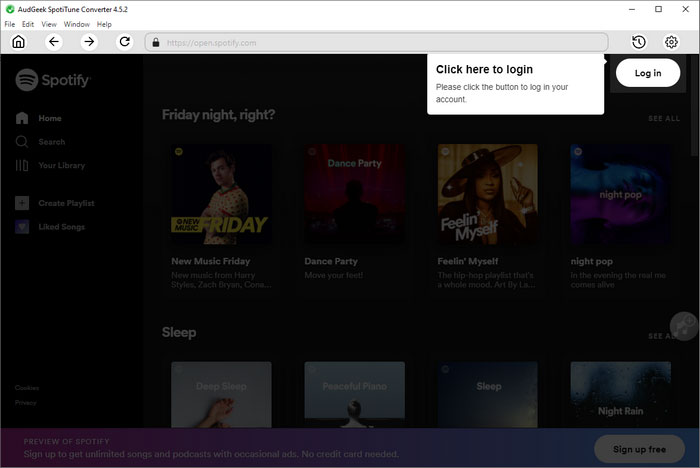
Step 2 Choose output format
By default, AudGeek SpotiTune Converter uses Auto option as output format, which is 256kbps M4A. If necessary, you can click the gear icon at the upper right corner to open Settings dialog, and choose other audio format, change output folder, choose how to rename the output files and how to sort output files into folders.
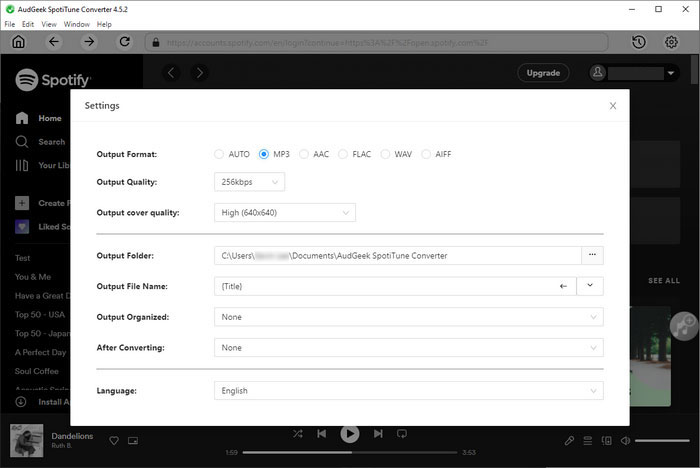
Note: If you want to locate the output files after conversion, you can select "Open the output folder" in "After conversion" list.
Step 3 Add album or playlist to conversion list
Go back to built-in Spotify web player, open detailed page of your favorite album or playlist, and click "Add to List" button in the middle right, then all the songs in the album or playlist will be added to conversion list.
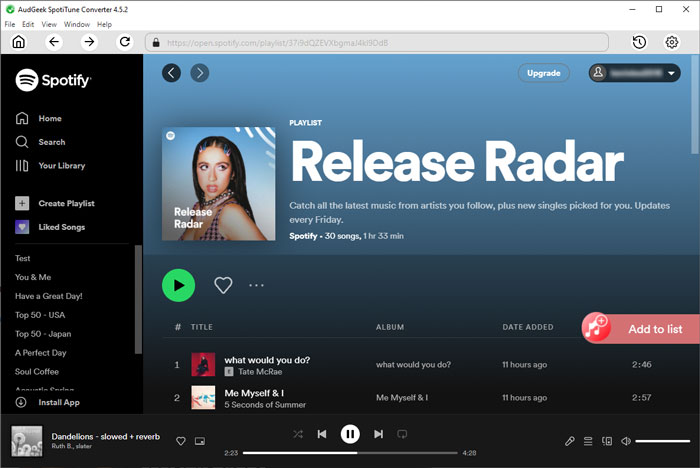
Step 4 Start Converting Spotify Music
By default, all songs will be checked and you can check title, artist, album, duration and artwork. If there are some songs you don't want to convert, simply uncheck them. After choosing the songs, simply click "Convert" button to start conversion. The Spotify Music converter can convert Spotify songs at 20X faster conversion speed, so you don't need to wait for a long time.
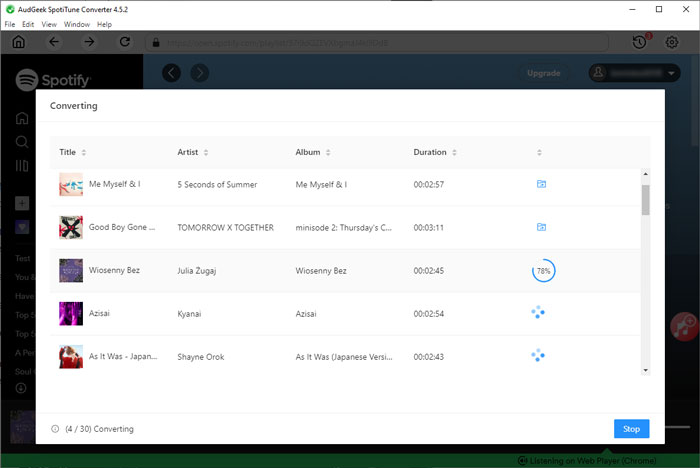
Once Spotify songs have been converted to MP3, M4A, WAV, etc., you can open output folder, then copy or transfer the output files to your music device and enjoy on the go without any limitations, or use in different video editing programs and apps.
Bottom line
It's no doubt Spotify's success is related to its free tier. Any users can use Spotify Free without time limitation as long as they can endure the limitations mentioned above, or upgrade to Premium whenever they feel necessary. It's recommended to learn the details of the differences between Spotify Free and Spotify Premium before upgrading to Spotify Premium.
By converting Spotify to MP3/M4A/WAV, Spotify Free users can easily bypass 4 of 6 limitations when comparing Spotify Free with Spotify Premium. By conversion, you also get some other benefits like playing on MP3 player, using as BGM in video editing projects, etc., which you don't get from Spotify Premium. Of course, if you use AudGeek SpotiTune Converter with Spotify Premium, you can get most advantages.
If you want to enjoy Spotify songs offline with Spotify Free, do not hesitate to download AudGeek SpotiTune Converter and have a free trial.
