Amazon Music MP3 Downloader
Download MP3 Songs from Amazon Music on Computer
Before we entered the era of streaming music services, we usually bought digital music files or audio CD from Amazon, iTunes Store or other services. Amazon MP3 store is one of largest digital music store. Currently, we can still buy digital music from Amazon. Usually a song costs you $0.99 or $1.29, and the price for an album varies by artist, album and track numbers. Amazon MP3 songs come with 256kbps high quality and you can enjoy them on all kinds of MP3 players, smart phones and tablets, you can also add them to iTunes, Windows Media Player, VLC Media Player and more audio/video players for playback. There is no compatibility problem you need to worry about.
A song doesn't cost much. However, as you buy more songs, the total amount will increase significantly. If you are a music lover, this could become a burden and may lower your life quality. That is why more and more people switch to streaming music services. With a subscription of Amazon Music Unlimited, a user can enjoy millions of songs by paying $7.99 for a monthly subscription or $79 for an annual subscription. The cost can be only used to purchase several songs or several albums. However, in order to prevent unauthorized copies, Amazon and other companies pack DRM into each song of music subscription. So such songs can be only played on computers, smart phones, tablets and some game consoles and can't be played on MP3 players because of DRM protection.
For purchased Amazon MP3 songs, you can easily download them on computers and mobiles for offline playback. However, For songs from Amazon Music Unlimited, you can only download and play them within Amazon Music app and you can't even download them on computers.
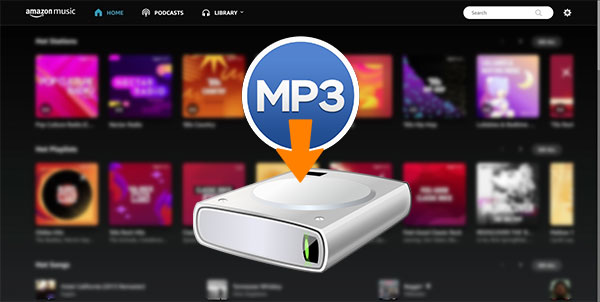
On a computer, you can easily download the purchased Amazon MP3 songs via a web browser or Amazon Music app. When it comes to Amazon Music Prime or Amazon Music Unlimited, the songs are not available for downloading to computers. If you want to download MP3 files from Amazon Music Prime or Amazon Music Unlimited, don't miss the powerful Amazon Music MP3 downloader we introduce in this article.
- Part 1. Download Purchased Amazon MP3 Songs Using a Web Browser on Computer
- Part 2. Download Purchased Amazon MP3 Songs Using Amazon Music App on Computer
- Part 3. AudGeek AmaziTune Converter: Powerful MP3 Downloader for Amazon Music on PC & Mac
- Part 4. Easy Guide to Download MP3 Files from Amazon Music Free/Prime/Unlimited
Part 1. Download Purchased Amazon MP3 Songs Using a Web Browser on Computer
Purchased Amazon MP3 songs can be downloaded on Windows or Mac with a mainstream web browser like Firefox, Google Chrome, Microsoft Edge and Safari. You can follow the steps below to download purchased Amazon MP3 songs.
Step 1: Launch your favorite web browser, open Amazon Music web player, sign in your Amazon account.
Step 2: Go to Library and click "Music", then click "Purchased" tab and all your purchased items will be displayed.
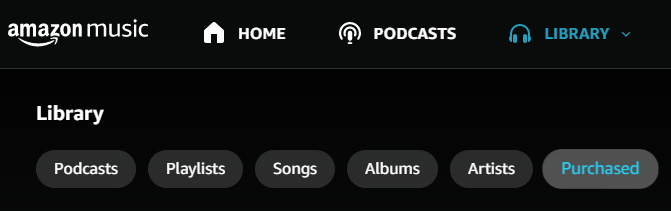
Step 3: Select the albums or songs you want to download, and then click "Download".
Step 4: You might be prompted to install the Amazon Music app, in this case, simply click "No thanks, just download music files directly".
Step 5: Choose "Save" if your browser asks whether you want to open or save one or more files.
Step 6: Open the files once the download is complete. Most browsers display the status of your download on-screen and then give you an option to open it.
Generally speaking, the downloaded Amazon MP3 songs will be saved to your default download folder in your browser settings. You can open the output folder and move the MP3 files to your desired location. If you only selected one song, you will get a single MP3 file. If you selected multiple songs, you will get a zip file or multiple zip files. Then you can double-click Zip files to unzip and get the MP3 files.
Part 2. Download Purchased Amazon MP3 Songs Using Amazon Music App on Computer
Using Amazon Music app to download purchased Amazon MP3 songs is a little more convenient than using a web browser. When downloading multiple songs, you will get multiple MP3 files directly and you don't have to unzip Zip files.
Step 1: Launch Amazon Music app. Sign in your Amazon account if you have signed out.
Step 2: Select Library and click on Songs. Select Purchased to see all the music you own.
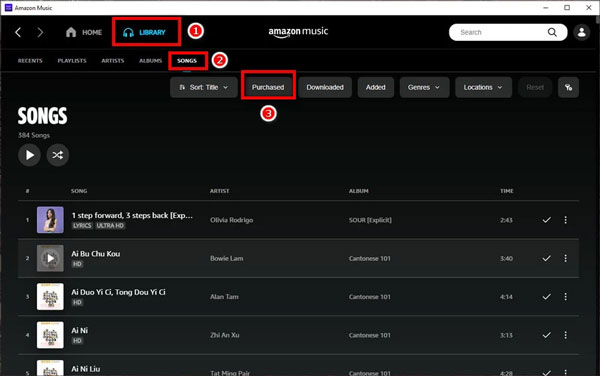
Step 3: Click the download icon next to the song or album. If the song has been downloaded, download icon will be changed to check icon. You can also drag and drop songs and albums to the Download section under Actions in the right sidebar.
Songs you have downloaded are saved by default to an Amazon Music folder on your computer. For PC computers, this folder is typically stored under "My Music". For Mac computers, it is typically stored in the "Music" folder. If necessary, you can click user icon at the upper right of Amazon Music app, click Settings and find "Download Location" to change the download destination.
On computer, Amazon only allows you to download purchased MP3 songs, and doesn't allow you to download songs from Amazon Music Prime or Amazon Music Unlimited for offline playback. When internet connection is not available, you won't be able to enjoy the songs with your desktop or laptop. Don't worry, we have got a perfect solution for you as below.
Part 3. AudGeek AmaziTune Converter: Powerful MP3 Downloader for Amazon Music on PC & Mac
AudGeek AmaziTune Converter is a dedicated Amazon Music MP3 downloader which is available for both Windows and macOS. It can download MP3 files from Amazon Music Free, Amazon Music Prime and Amazon Music Unlimited. With this powerful Amazon Music MP3 downloader, you can download your favorite songs, albums and playlists from Amazon Music for PC & Mac app and save them as high-quality MP3 files, then enjoy the songs on your computer and mobile devices unrestrictedly.
 AudGeek AmaziTune Converter: Download MP3 from Amazon Music
AudGeek AmaziTune Converter: Download MP3 from Amazon Music
AudGeek AmaziTune Converter can download Amazon Music songs, albums and playlists as MP3 files for offline playback on PC and Mac, regardless of your Amazon Music plan.
- Download Amazon Music songs, albums and playlists as MP3 at 20X faster speed.
- Save Amazon Music as MP3 with a built-in web player without installing Amazon Music app.
- Keep music information like title, album, artist, track number and artwork in output MP3 files.
- Rename downloaded MP3 files by title, album, artist, track number, hyphen, space, etc.
- Sort downloaded MP3 files into album, artist, album/artist or artist/album folders as you like.
This smart Amazon Music MP3 downloader is available for both Windows and macOS, and you can download the free trial version to have a test before purchasing. The free trial version can only download 3 files at a time and can only download 3 minutes for each file. You can purchase a license to get a registration code to unlock the limitations and enjoy all wonderful features.
Part 4. Easy Guide to Download MP3 Files from Amazon Music Free/Prime/Unlimited
As an intuitive and user-friendly Amazon Music MP3 downloader, AudGeek AmaziTune Converter can easily download MP3 files from Amazon Music app in only a few clicks. With 20X faster downloading speed, you can download a bunch of songs in only a few minutes. Besides, it can rename and sort output MP3 files flexibly. Please refer to the steps to learn how to download MP3 from Amazon Music Unlimited/Prime/Free.
Step 1 Sign in Amazon Music account on AudGeek AmaziTune Converter
Launch AudGeek AmaziTune Converter after installing it, and you will see a built-in Amazon Music web player and "Sign In" button with a hint message at the upper right corner. Click "Sign In" button to sign in Amazon Music account. If necessary, you can check the option "Keep me signed in" after entering Amazon Music account and password.
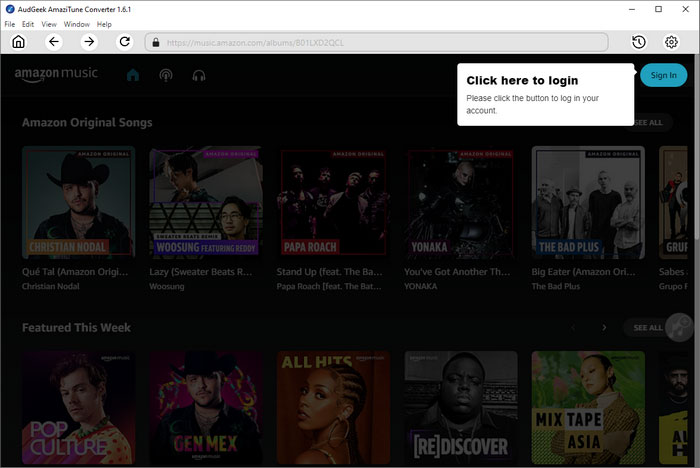
Step 2 Choose MP3 output format for downloading
Amazon MP3 store only provides MP3 files, but with AmaziTune Converter, you can choose MP3, M4A, WAV, AIFF and FLAC as you like. Click gear icon at the upper right corner to open Settings dialog, and you can select MP3 or other format as you like. If you want your music files in same format, then MP3 is the best output format. If necessary, you can set how to rename and sort the output files in Settings dialog as well.
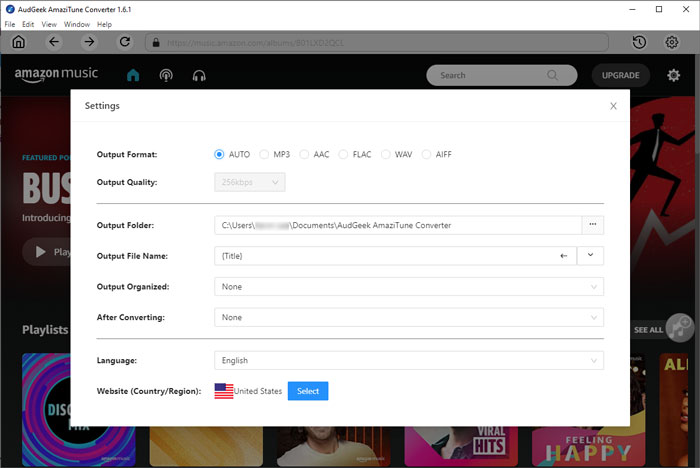
Note: If you want to locate the output MP3 files after download, you can select "Open the output folder" in "After conversion" list.
Step 3 Add album or playlist to download list
Go back to built-in Amazon Music web player, open detailed page of your favorite album or playlist, and click "Add to List" button in the middle right, then all the songs in the album or playlist will be added to download list.
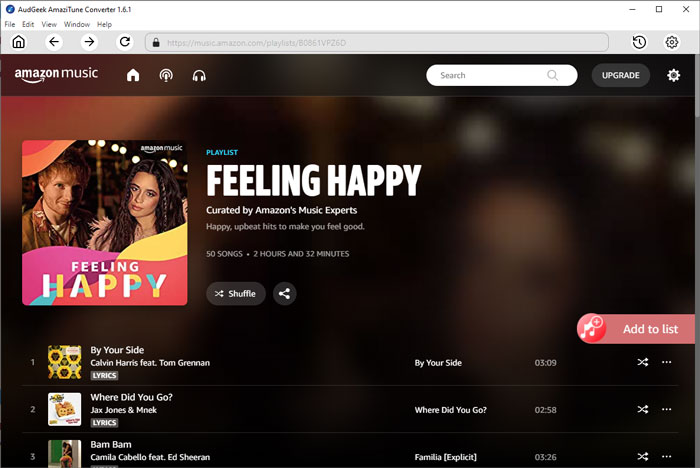
Step 4 Start downloading MP3 from Amazon Music
By default, all added songs will be checked and you can check music information including title, artist, album, duration and artwork. If there are some songs you don't want to convert, simply uncheck them. After choosing the songs, simply click "Convert" button to start downloading MP3 songs from built-in Amazon Music web player. The downloading speed can be as fast as 20X speed, so just wait for several minutes and you will get MP3 songs.
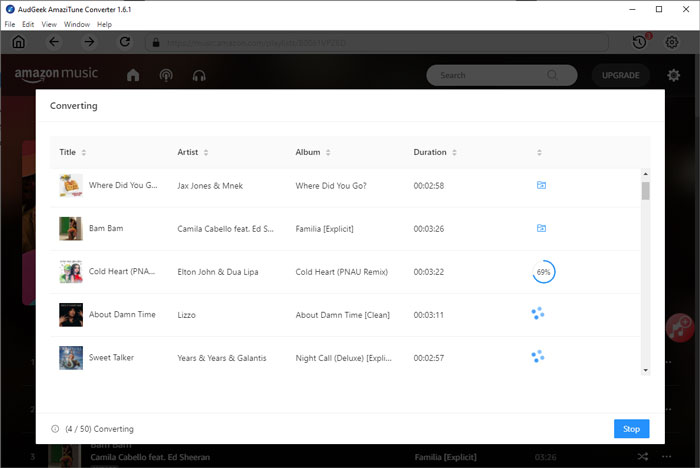
Once the task of Amazon Music MP3 downloading is done, you can add the files to iTunes, Windows Media Player or other music playback software, copy them to your MP3 players, smart phones or tablets, or save them in SD card or USB memory.
Bottom line
On computer, downloading purchased Amazon MP3 songs can be done with a web browser or Amazon Music for PC & Mac app. However, it may be a little unreasonable that Amazon Music Prime/Unlimited users can't download songs for offline playback. With AudGeek AmaziTune Converter, downloading MP3 from Amazon Music Prime/Unlimited is just as easy as a breeze. What's more, you can even download MP3 from Amazon Music Free. If you are looking for an Amazon Music MP3 downloader, do not hesitate to download AudGeek AmaziTune Converter and have a try.
