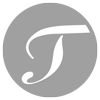Tidal Music to MP3 Converter
Convert Tidal Music to MP3
We are now in the era of streaming music services and it's likely that most people are using a certain streaming music service like Spotify, Apple Music, Amazon Music Unlimited, etc. If you concern audio quality most, maybe you have heard of Tidal Music, which is the first one to provide lossless audio tier at $9.99, while all other music services only provide ordinary audio quality initially. Currently, Apple and Amazon have also provided lossless audio without extra fees, but Tidal has won some users' loyalty.
According to a report from MIDia (an entertainment research firm) regarding streaming music services, Tidal only owned less than 2% of global market share. However, considering the huge population base, it's still a lot of people. Some users want to enjoy Tidal songs on MP3 player, iPod Nano/Shuffle, Walkman, etc. when they are running, jogging or doing exercise. However, Tidal is not available for those devices. And we don't always need lossless audio quality because the file size is too large and our earphones might not be good enough. That's why some Tidal users want to find a solution to convert Tidal music to MP3.
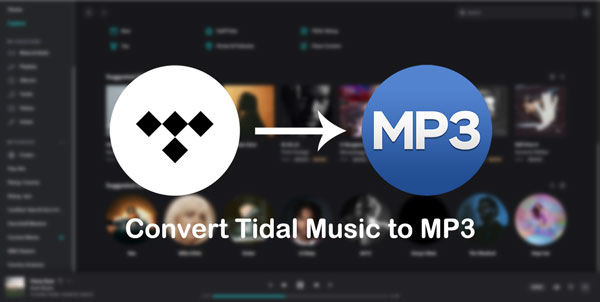
Recording software is often mentioned when we talk about converting Tidal music or other music to MP3. We can use audio recording software to record songs from Tidal app, but it is really time-consuming because both real-time recording and manual ID3 tag editing require a long time.
Don't worry, in this article, we will introduce a professional Tidal music converter which can efficiently and effortlessly convert Tidal albums and playlists to MP3. With this Tidal to MP3 converter, you can enjoy both Tidal's lossless audio quality and MP3's convenience.
- Part 1. Using Audio Recording Software to Record Tidal Music is Inefficient
- Part 2. AudGeek TidiTune Converter: Fast & Intuitive Tidal Music to MP3 Converter
- Part 3. Easy Guide of Converting Tidal Music to MP3 with AudGeek TidiTune Converter
- Part 4. The Comparison Chart of Tidal to MP3 Solution: Audio Recorder VS AudGeek TidiTune Converter
Part 1. Using Audio Recording Software to Record Tidal Music is Inefficient
When we want to save one or several songs as MP3, we will usually consider audio recording software. If you are using Tidal music and want to save some Tidal songs, probably you may have following operations.
Find a free audio recorder or an online audio recorder first, open Tidal app or open a web browser and access Tidal web player, start audio recorder, click "Start recording" button then immediately start playing desired Tidal song. When the playback of a song ends, press "Stop recording" button and save the recording as MP3. After saving the file, rename the MP3 file to match the song title.
Such a process is not complicated and even a computer novice can master it easily. One of the most popular free audio recorders is Audacity as it's developed by open-source, available on Windows, macOS and Linux, and it can edit audio files easily as well. There are also many other choices you can easily search on Google, however, you may need to pay attention to the output formats because many free audio recorders only provide WAV format and MP3 format is not available.
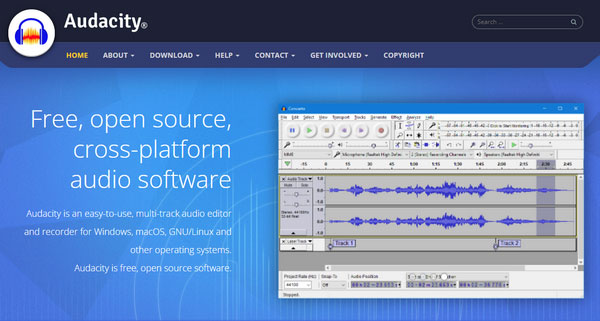
Using audio recorder to save one or several Tidal tracks might be OK, however, if you want to save a Tidal album or a Tidal playlist with tens of tracks, it's not feasible unless you have too much free time and have nothing to do. Let's check why audio recording software is not a good solution to convert/save Tidal to MP3.
- You need to concentrate on the audio playback bar of Tidal music or Tidal web player for real-time audio recording. When the playback of a song ends, you need to click "Stop recording" button quickly, otherwise, you may also record the beginning of next song.
- If you leave the recorder alone, it will record several songs into one and you will have to split the songs manually.
- Audio recorder software can't recognize the songs, thus it can only rename the output file in a number sequence or a time stamp. You need to rename the output files manually.
- Most audio recorders cannot get ID3 tags of the songs, some of them can get ID3 tags from IMDB or other online database, however, only a small part of popular songs can be recognized. When playing the songs on various devices, there won't be music information including artwork, artist, album, track number, etc. If you want to edit ID3 tags for each song, you will get another time-consuming chore.
Is there any good solution to convert Tidal Music to MP3? Of course, AudGeek TidiTune Converter is exactly what you need.
Part 2. AudGeek TidiTune Converter: Fast & Intuitive Tidal Music to MP3 Converter
AudGeek TidiTune Converter is a dedicated Tidal Music to MP3 converter which comes with intuitive and user-friendly interface, fast conversion speed, high-quality output, rich features and flexible options. It can easily help you convert Tidal Music to MP3 regardless of Tidal plan. That is to say, AudGeek TidiTune Converter supports all Tidal plans including Tidal Free, Tidal HiFi and Tidal HiFi Plus.
 AudGeek TidiTune Converter: Convert Tidal Music to MP3
AudGeek TidiTune Converter: Convert Tidal Music to MP3
AudGeek TidiTune Converter is an ideal software solution to convert Tidal songs, albums and playlists to 320kbps MP3 for offline playback on various devices.
- Convert Tidal songs, albums and playlists to MP3 at 20X faster speed.
- Convert Tidal to MP3 with a built-in Tidal web player without installing Tidal app.
- Keep music information like title, album, artist, track number and artwork in output MP3 files.
- Rename converted MP3 files by title, album, artist, track number, hyphen, space, etc.
- Sort converted MP3 files into album, artist, album/artist or artist/album folders as you like.
Before purchasing, we highly recommend you download the free trial version to have a test first. The free trial version can only convert 3 files at a time and can only convert 3 minutes for each file. If you are satisfied with the features and output files, you can purchase a license to get a registration code to unlock the limitations and enjoy all wonderful features.
From the feature list above, we know that AudGeek TidiTune Converter is specially designed for Tidal users to convert Tidal Music to MP3 or other formats. Let's see the great advantages of this Tidal music converter.
20X Faster Speed
AudGeek TidiTune Converter can convert Tidal songs, albums and playlists to MP3 or other formats at 20X faster conversion speed. Converting a 4-minute long Tidal song to MP3 only costs 10 - 15 seconds depending on your internet connection speed.
Diverse Output Formats
The Tidal music converter provides MP3, M4A, WAV, FLAC and AIFF as output formats. You can choose 320kbps MP3, 256kbps M4A or lossless audio format depending your need. For MP3 or M4A, you can also adjust bitrate flexibly. For novices, AUTO option, also the default output format, is also available, which is actually 256kbps M4A and you can use unrestrictedly under most cases.
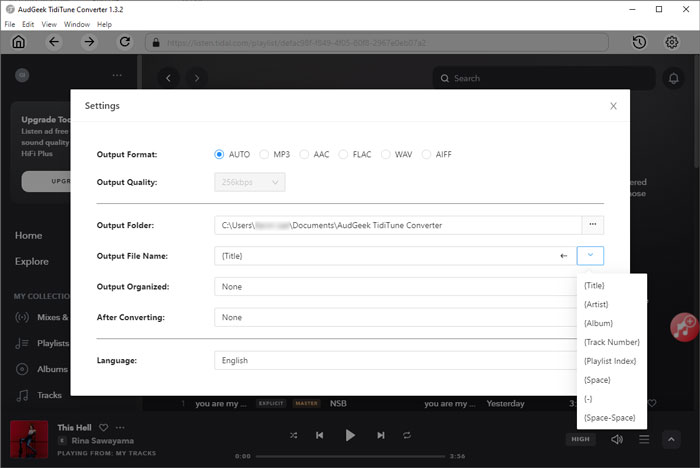
Intact Music Information
The Tidal to MP3 converter can preserve artwork, title, album name, artist and track number. That is to say, you don't need to manually edit ID3 tags after conversion. All tags will be grabbed from Tidal and kept in output files.
Rich Features
The Tidal to MP3 converter can rename the output files automatically for you. What you need to do is just setting a renaming rule before conversion. You can use tags like title, artist, album, track number, hyphen, space, etc. to set a rule. Besides, the program can help you sort the output files into folders. The rich features help to satisfy different users' different requirements.
Extremely Easy-to-use
The Tidal to MP3 converter provides some on-screen instructions, so even novices can easily understand what to do in next step. Besides, it comes with a built-in web player, so you can keep using your Tidal app when converting. Or you can even convert Tidal to MP3 without using Tidal app.
Part 3. Easy Guide of Converting Tidal Music to MP3 with AudGeek TidiTune Converter
Converting Tidal Music to MP3 with AudGeek TidiTune Converter is as easy as a breeze. It can be done in only a few clicks.
Step 1 Log in Tidal Account on AudGeek TidiTune Converter
Launch AudGeek TidiTune Converter after installing it, and you will see a built-in Tidal web player and "Log In" button as well as hint message in the upper left corner. Click "Log in" button to enter your Tidal account and password.
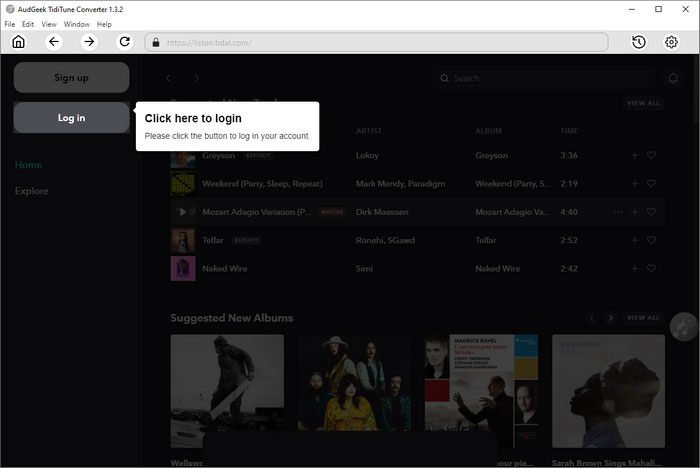
Step 2 Choose MP3 output format
Once you have logged in built-in Tidal web player, Click the gear icon at the upper right corner to open Settings dialog, and choose MP3 as output format. As to bitrate, 256kbps is used by default, but you can choose 320kbps or other quality as you like. If necessary, you can change output folder, MP3 bitrate, output renaming and output sorting depending on your need.
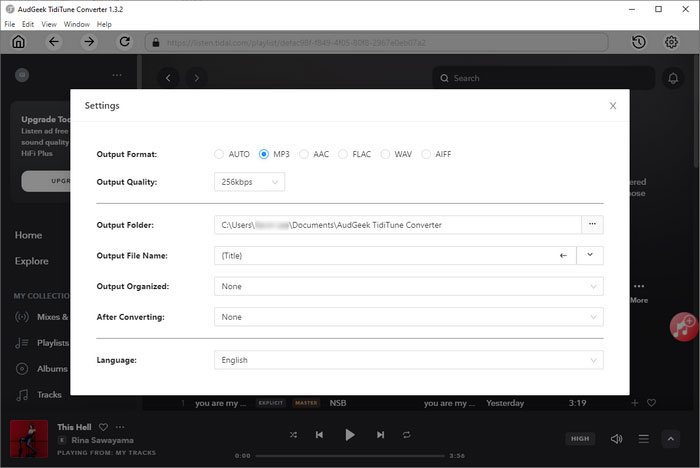
Note: If you want to locate the output MP3 files after conversion, you can select "Open the output folder" in "After conversion" list.
Step 3 Add album or playlist to conversion list
If you are new to this Tidal to MP3 converter, there should be on-screen instructions for you. Or you can simply open the detail page of your favorite album or playlist, then move the mouse to the button in the middle right, and then click "Add to list" to add the songs in the album/playlist to conversion list.
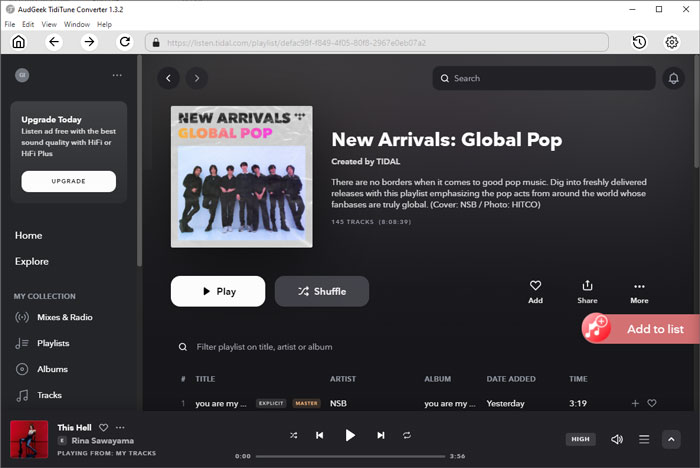
Step 4 Start Tidal to MP3 conversion
By default, all songs will be checked and you can check title, artist, album, duration and artwork. If there are some songs you don't want to convert, simply uncheck them. After choosing the songs, simply click "Convert" button to start Tidal to MP3 conversion. This powerful Tidal to MP3 converter can help you get MP3 at 20X faster conversion speed, so you don't need to wait for a long time.
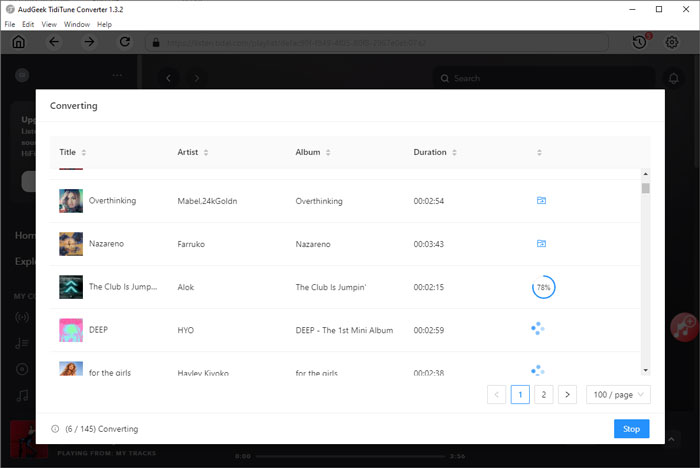
Once Tidal songs have been converted to MP3, you can open output folder, then copy or transfer the output MP3 files to your music device and enjoy on the go without any limitations, or use in different video editing programs and apps.
Part 4. The Comparison Chart of Tidal to MP3 Solution: Audio Recorder VS AudGeek TidiTune Converter
We know that both audio recorders and AudGeek TidiTune Converter can help us to reach the goal of Tidal to MP3 conversion. But it is apparent that AudGeek TidiTune Converter is a much more convenient and powerful solution.
| Convert Tidal Music to MP3 | AudGeek AmaziTune Converter | Audio Recording Software |
|---|---|---|
| Price | Paid software | Free or paid |
| Supported Tidal Input | Built-in Tidal app | Tidal app or Tidal web player |
| Supported Output Formats | MP3, M4A, WAV, AIFF, FLAC | MP3, WAV |
| Converting/Recording Speed | 20X faster speed | Same as music duration or even longer |
| Converting/Recording Multiple Songs | Convert all songs in an album or a playlist in a few clicks only | Record one song only, repeated clicking operations are necessary |
| Keep ID3 tags | Title, album, artist, track number and artwork can be kept | No, manual ID3 tag editing is required |
| Organize Output Files | Sort output files into folders by artist, album, artist/album or album/artist | No, manual file organization is required |
| Supported OS | Windows & macOS | Windows, macOS & Linux |
If you are using Tidal, and need to record one or several songs as MP3, Audacity or other free audio recorders can be your assistant. However, if you want to save the entire Tidal album or playlist as MP3, AudGeek TidiTune Converter is absolutely an ideal solution you shouldn't miss.
Bottom line
Tidal music might not be so popular as other music services, but still there are millions of Tidal users. Tidal might attract more users because it also provides free plans. And its HiFi plan & HiFi Plus plan are absolutely a great choice for the music enthusiasts. Anyway, when you need to play Tidal music on iPod Nano/Shuffle, Walkman or other MP3 players, or you want to save Tidal music as MP3 for video editing projects, do not hesitate to download AudGeek TidiTune Converter and have a free trial.